What do you need for notation? Just play! Midi input, part 1
MagicScore has different ways of entering notes. One way is entering notes via MIDI keyboard.
You can use MIDI keyboard for real-time or step input to create sheet music and all that you play on it will be writtеn into your score automatically.
Before you can start recording please make sure your MIDI keyboard is connected with your computer. Then go to Service -> Settings -> Devices tab and choose your device in the list:
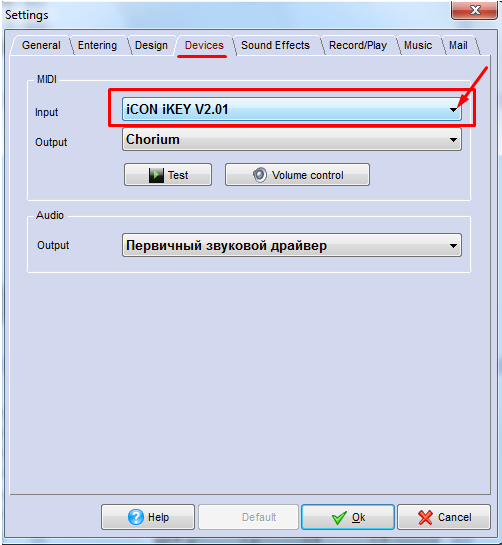
If you want to record your music by using step input, check that “Use MIDI device for input” button on the Notes toolbar is enabled:
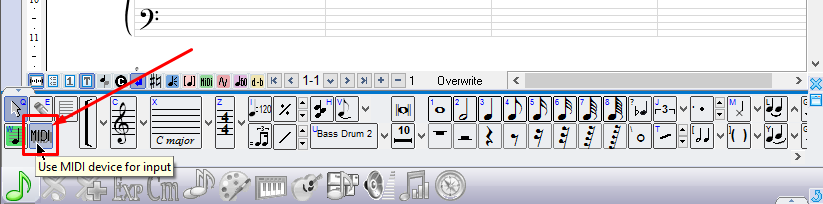
then choose duration on the Notes toolbar and play notes on your MIDI keyboard.

If you need a rest hold Shift on your PC keyboard and press any key on MIDI keyboard.
For step input you can also use “Record MIDI” button:

Choose needed note duration in the “Record MIDI” window:
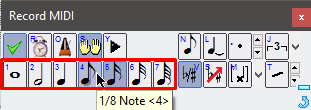
After that you can start playing, and notes of set duration will be automatically writtеn into your score. Just don’t forget to change note duration when needed.
To record your music in real-time follow this method:
First, check that “Use MIDI device for input” button on the Notes toolbar is disabled:
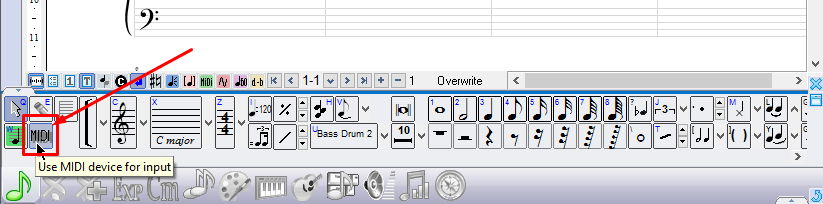
Then click on the “Record MIDI” button:

Click on “Realtime” button in the popped window “Record MIDI”:
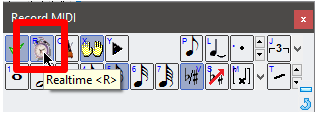
That’s it. Now you can just play any melody that you want and all notes will be automatically writtеn into your score.
Additional settings: you can use two hands mode. In this case melody will be automatically distributed between two staves for any instrument which has two staves. To use this input mode click on “Two hands” button in “Record MIDI” window:
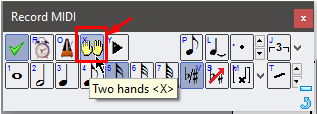
You can turn the metronome on or off:
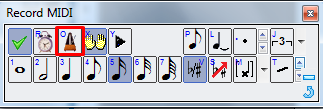
If Play button is active you will hear other parts of the score when recording
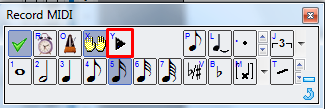
Notes duration on the bottom is the same as quantization threshold for the real-time recording mode. In other words it is the minimal duration.
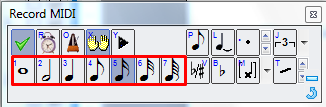
We will publish a new article about real-time MIDI input settings soon, stay tuned to get the best results with the MagicScore software!
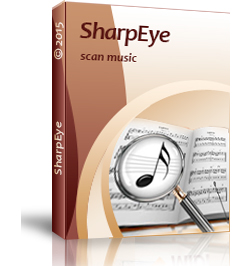
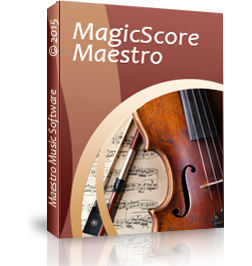





 Deutsch
Deutsch English
English Русский
Русский
Leave a Reply