Modern graphic notation in MagicScore Maestro 8
Modern graphic notation in MagicScore Maestro 8
MagicScore Maestro 8 possesses a unique set of graphic tools that allow accurate and neat representation of any graphic nuances of the music composition in the following music styles:
- Sonorism
- Free graphic notation
- musique concrète instrumentale
- instrumental theatre
- electronic and electroacoustic music
- multimedia compositions
- open forms
First samples of graphic notation appeared as early as in the beginning of 15th century in the works of the Ars subtilior representatives. This music style is often called mannerism. Its authors presented the notes in the form of visual art, for example, the famous “Rondo” by Baude Cordier notated in the shape of a heart.
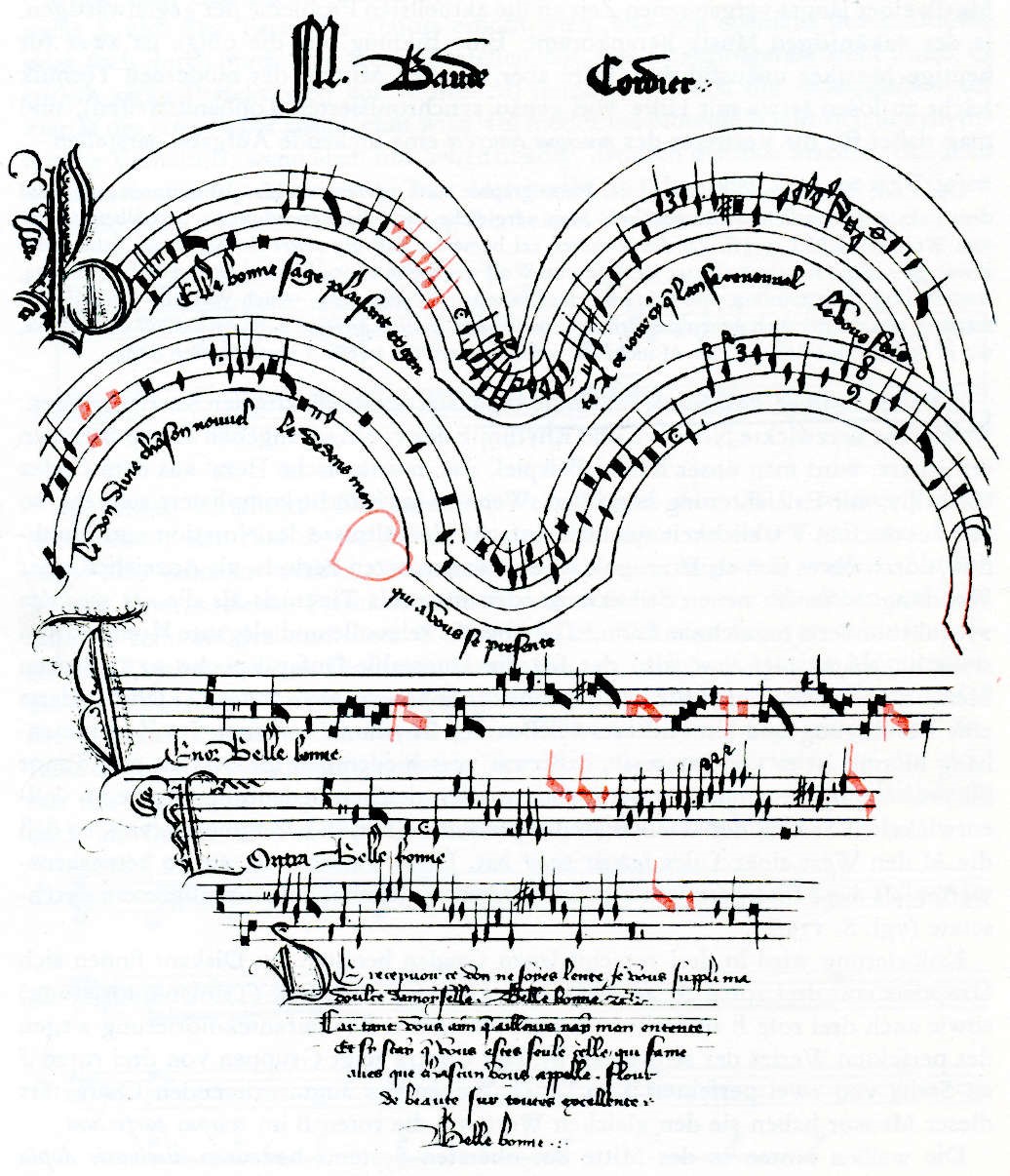
From the middle of the 20th century this phenomenon started to spread widely. George Crumb, an American composer, uses practically the same technique for his piano series, Macrocosmos, to better conform with the conception:
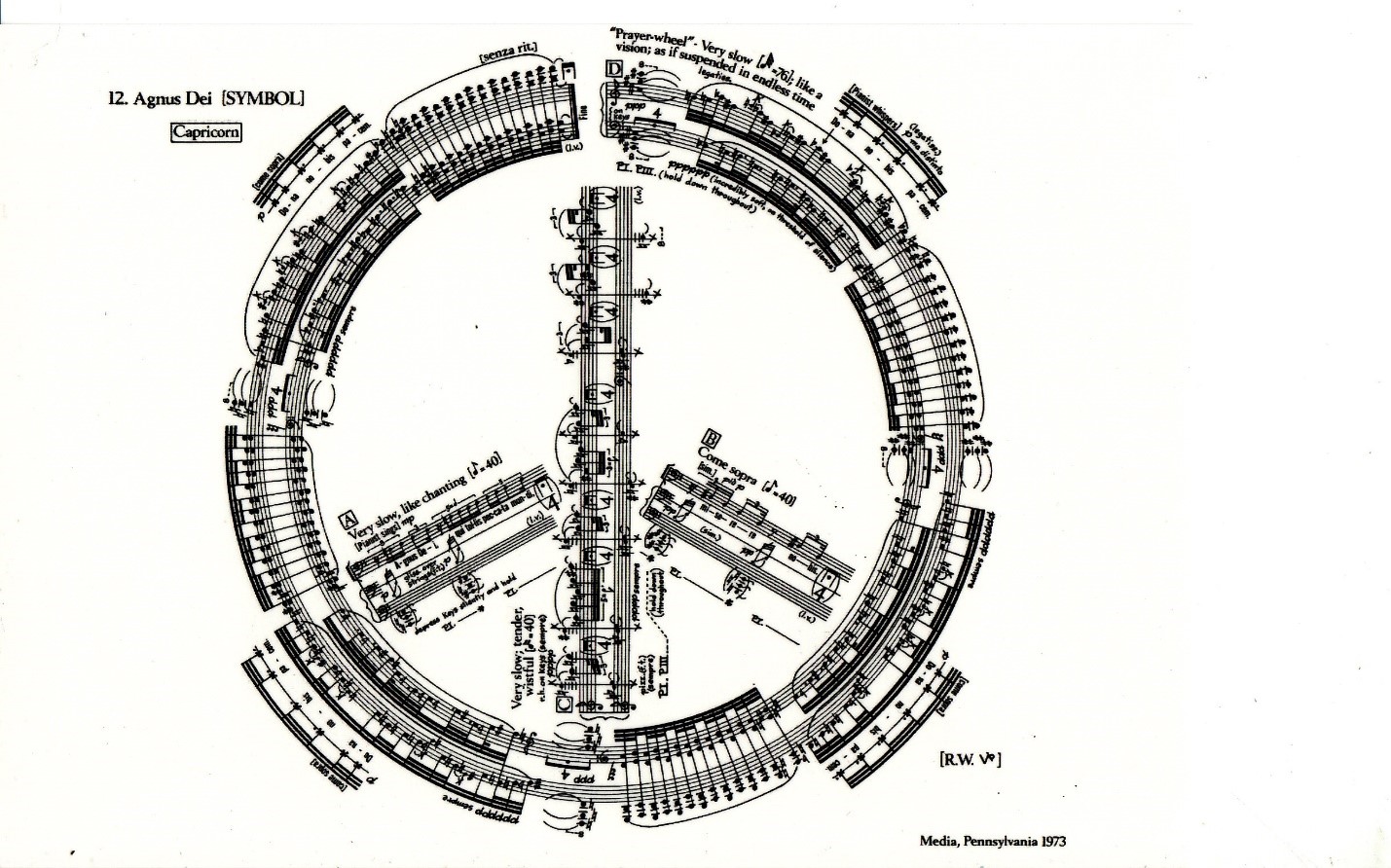
Still, more often graphics in notation serves a strictly practical purpose – gives the player an accurate direction about the nuances of performing it. For instance, in the “Threnody to the Victims of Hiroshima” by Polish composer Krzysztof Penderecki vibrato of the string section is written out in minute detail because vibrato is treated as the thematic material as any indication to the pitch of the sound is absent.
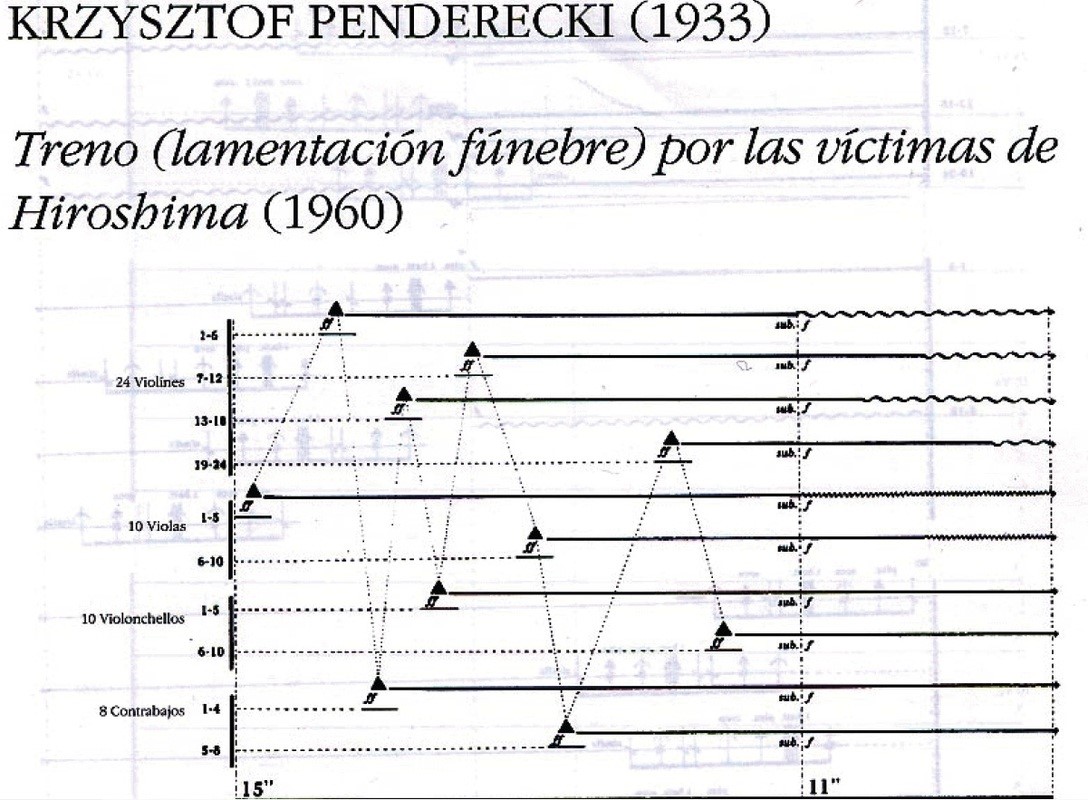
In MagicScore Maestro 8 you can choose how exactly a wavy line should look like: how many waves it must have, what shape they must be, what should be the height and the thickness of the line. Let’s see how to adjust these parameters.
- Activate Curve button on the Design panel
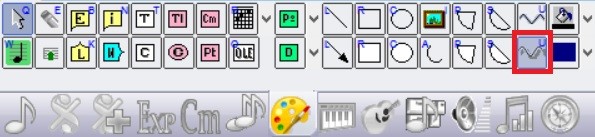
- Draw a line in the corresponding place in the document with a mouse (press the mouse’s left button and draw the line to the right and a little upwards)

-
Open Properties panel (“Tools”->”Panels”->”Properties”)
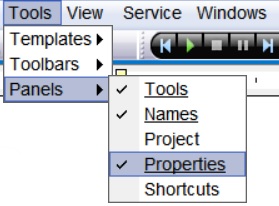
-
Mouse click on the wavy line

-
In Properties change the item Point count – try to double it as a test

-
Besides, you can open Line item in Parameters and change line parameters – color, style, thickness.

As a result, by setting the right parameters we have got lines that are similar to the original with the same wave number and amplitude as in the manuscript.
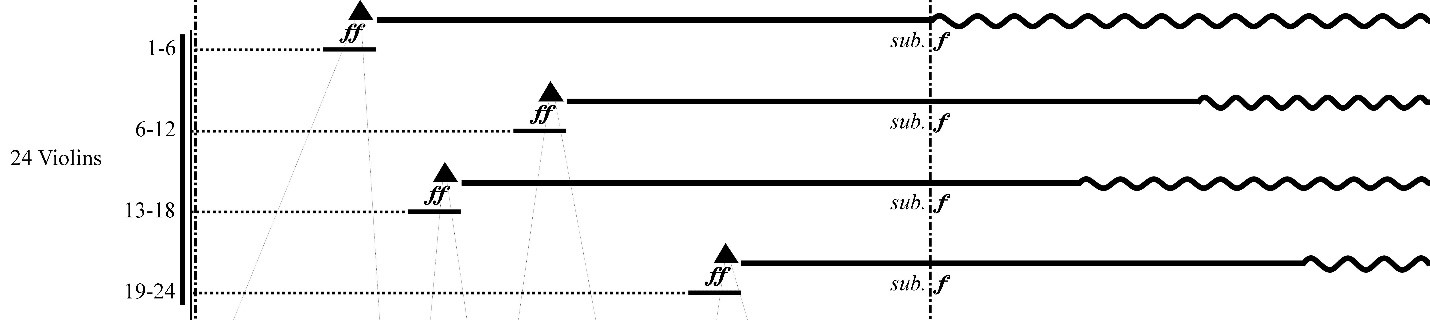
There is yet another type of line that is in great demand in modern notation – irregular (free) curved line in which the curves appear with various periodicity and on the arbitrary height. Let’s enter a small fragment of the famous string quarter by Helmut Lachenmann “Gran torso”.
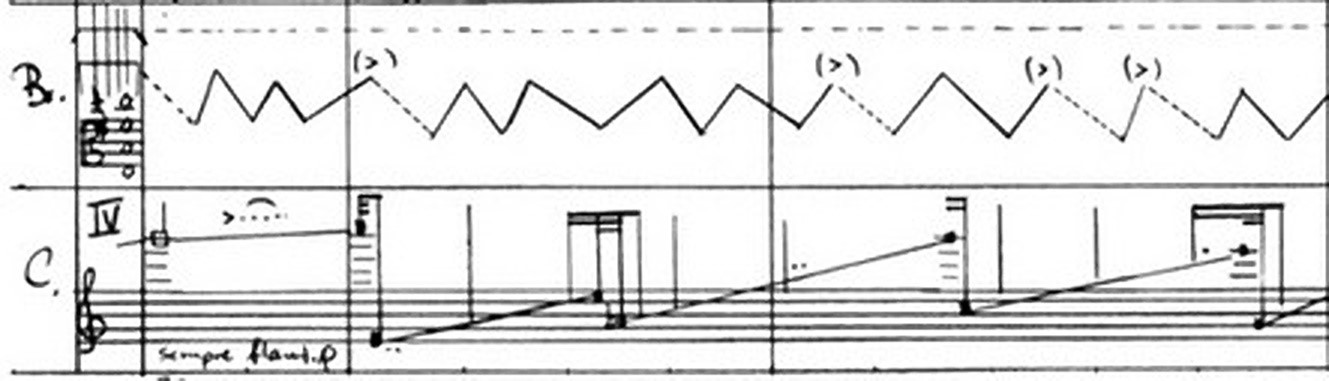
As we can see, the zigzag line here is the only information about what the viola should play. It makes the accuracy of its performance crucial.
Before starting notation, we need to set up the document. First, make two staves (treble clef) and set the time signatures 2/4 for the first measure, 4/4 for the second, 5/4 for the third.
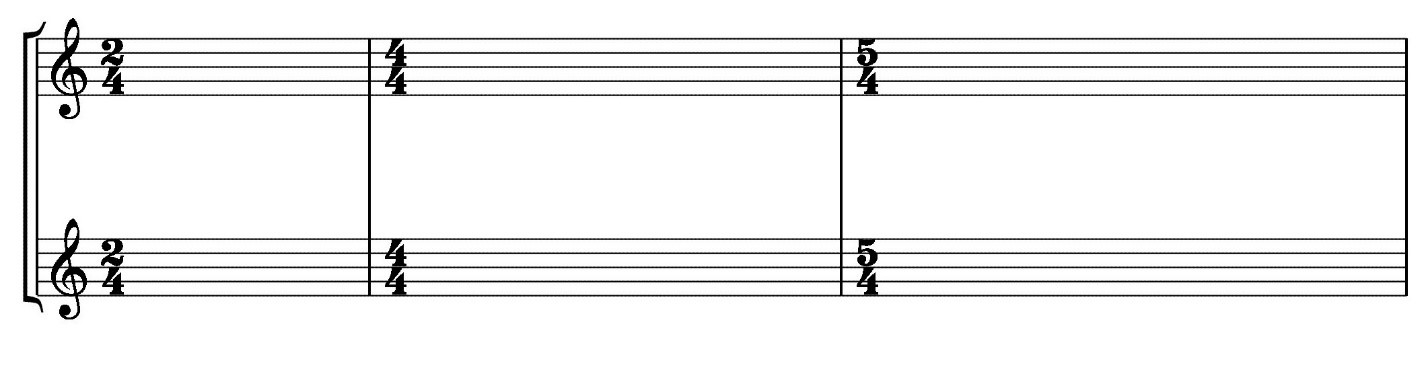
Hide unnecessary elements – braces, upper clef, time signature – with the Hide item on the Properties panel.
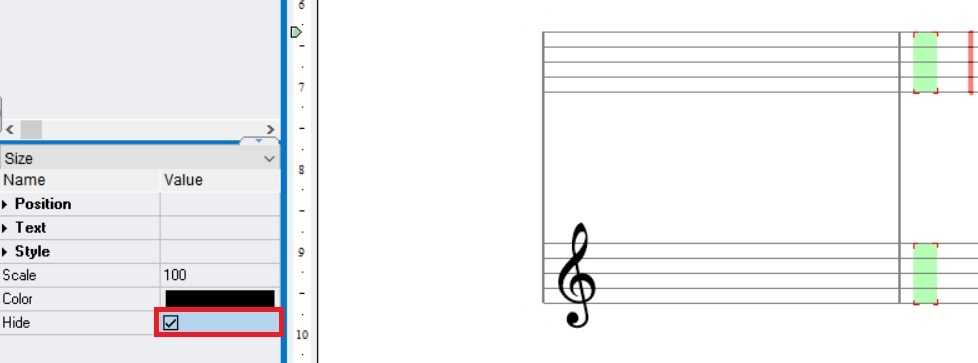
We also change the number of lines from the upper stave from 5 to 0 (“Data”-> ”Stave” -> “Line count”)
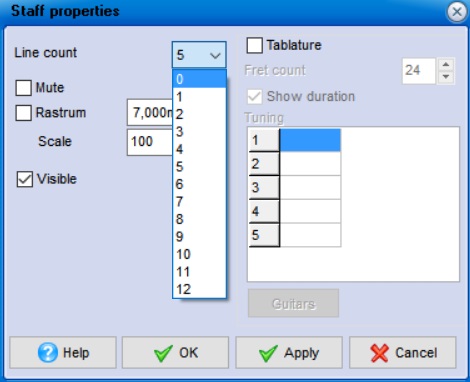
Now we can turn to actual input.
-
Open Design panel, pick “Picture” tool and insert the viola clef from the original manuscript. You can draw it yourself but for now it’s enough to just insert it as a picture. Tick Stretch and adapt the picture for our stave (for instance, width 20, height 60).
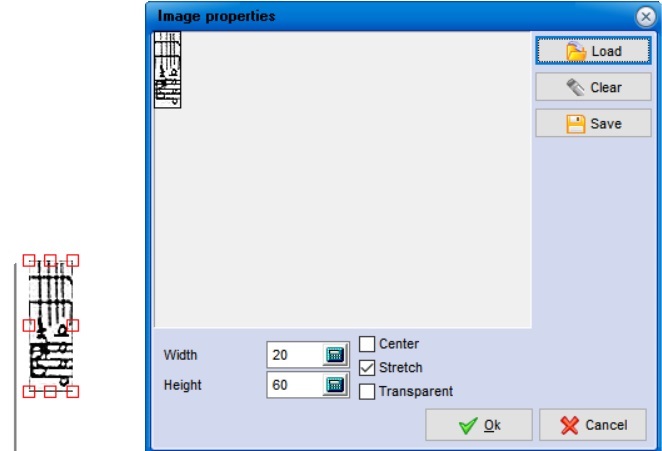
-
Make horizontal dividers. On Design panel pick Line and with the mouse draw lines above, in the middle and at the bottom.
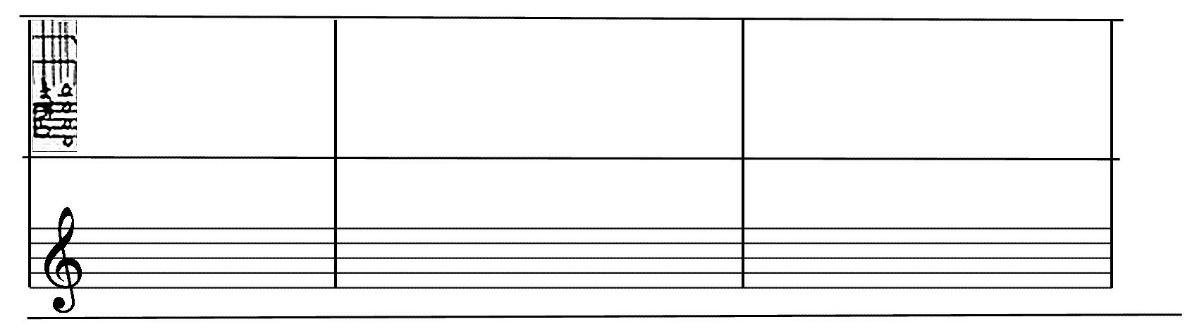
-
There is no problem is the lines turn curved. We can straighten them by highlighting them in turn and in the Property window set their type to Horizontal.
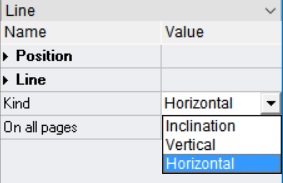
-
The lines are now horizontal but they begin and finish in different places – one is longer, the other shorter. Press Ctrl and mouse click on each line in turn to highlight all of them.Then enter the same coordinates X1 and X2 for all of them in Coordinates in Properties panel.
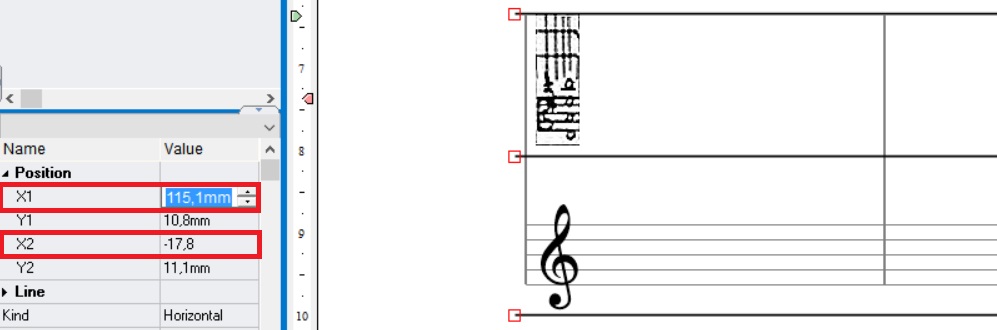
-
To add a dotted line, pick the corresponding line style on the Design panel, draw the line and again set its type to Horizontal in the Properties panel.
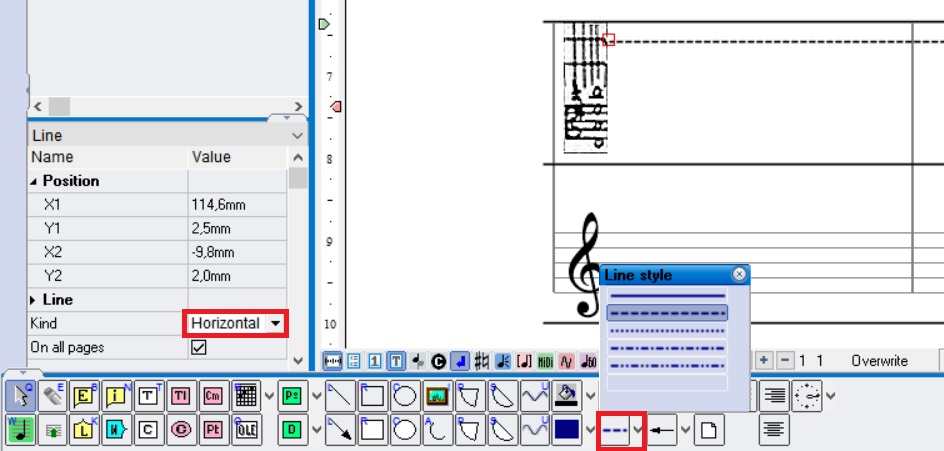
-
Finally, draw arbitrary zigzag line. Switch the style from dotted to solid with Line style tool. Activate Polyline tool on the Design panel and draw a line from 1st to 2nd measure. In Properties panel set the Point count to 6. In Style window set the type of line to Arbitrary and with the mouse draw the curves to their positions as needed. There should be a line like this:
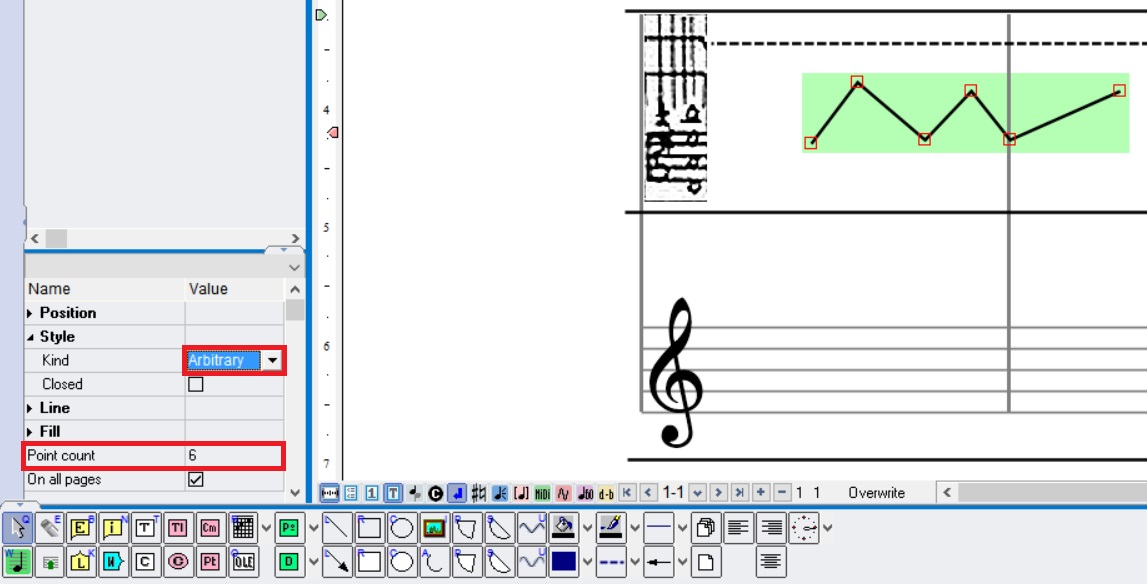
-
Combining Line and Polyline tools with setting the needed Point count each time, enter the viola part:
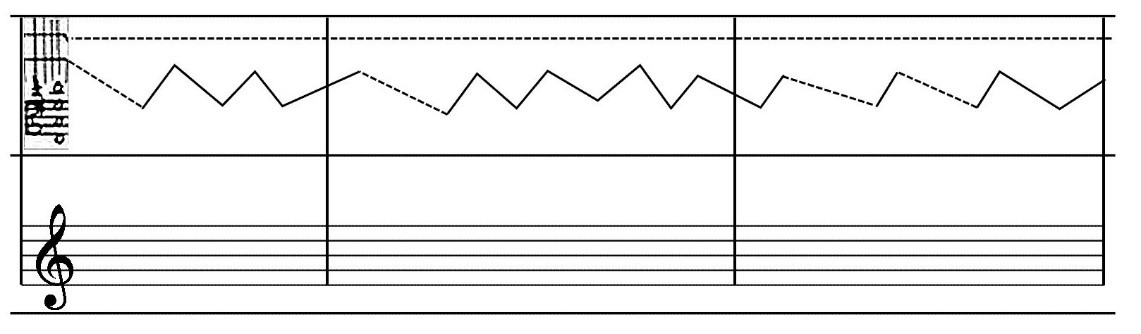
-
Input the cello part conventionally. We’ll have to hide some of the note heads. Highlight the note and on Properties panel pick Head item and tick Hide.
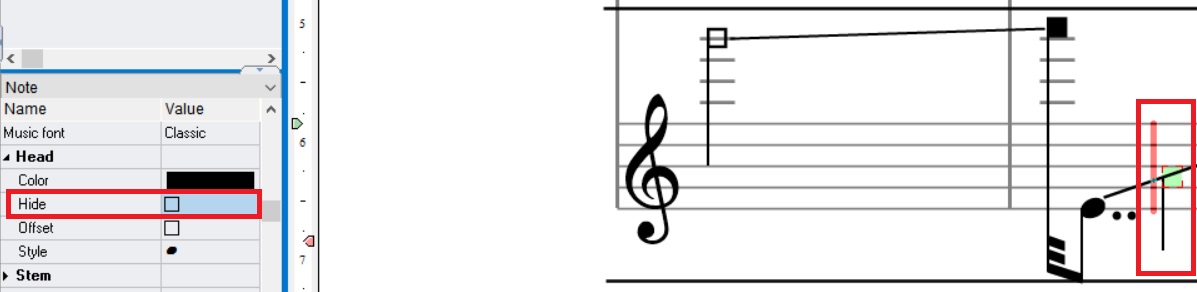
-
Through hidden note heads draw lines with the same tool Line on Design panel. This part is almost done.
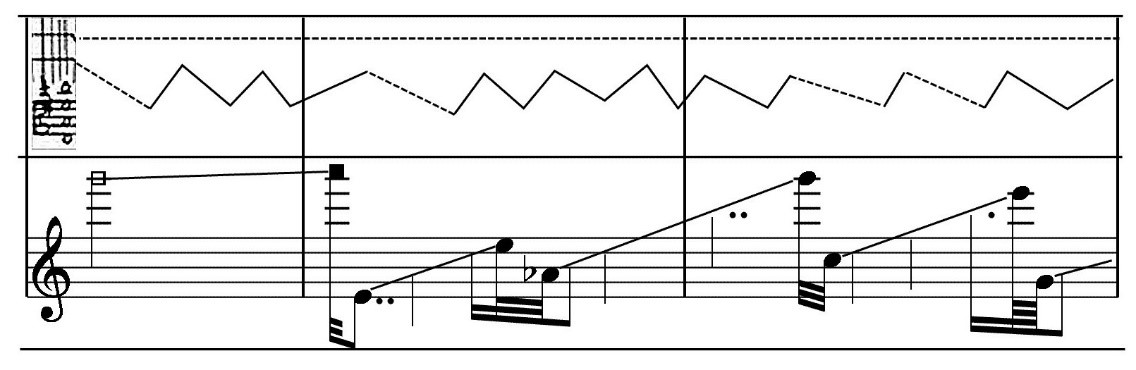
Try to finish the notation on your own, adding accents and other markings above the notes. To input parentheses around the accents, use Text tool on Design panel. -
Create a document without a fixed time signature by deactivating it in the Data window.
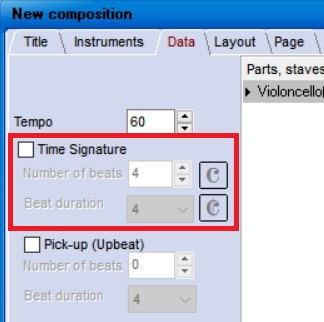
-
Enter notes you need as eights:

-
Unite all the notes under one beam, highlighting the last notes under the beam and pressing Ctrl+J, after that press Shift+arrow up to direct the stems upwards.

-
Enlarge the central Fa note as in the original. Highlight it and on Properties panel in Scale field enter “250”.
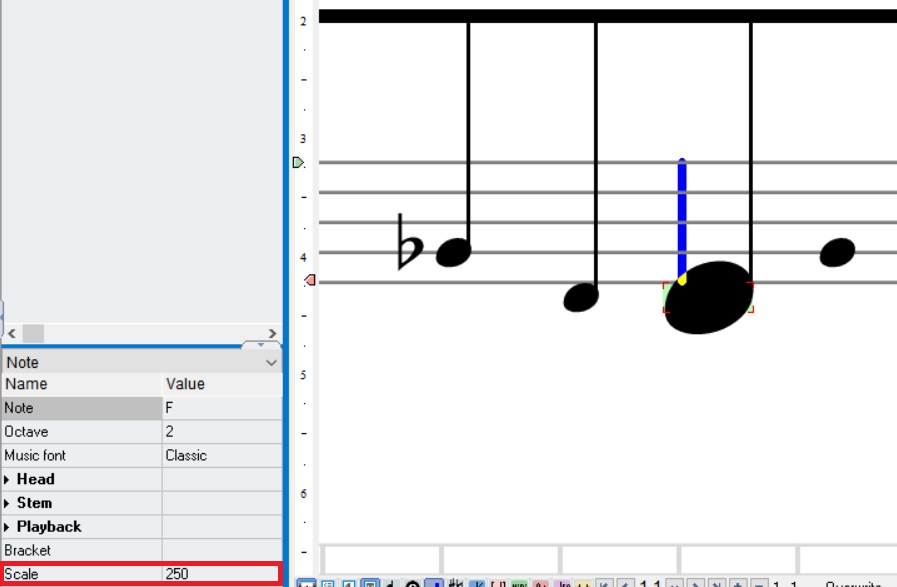
-
Hide all the stems after this big-sized note. It’s enough to highlight all the notes and press Hide stem in the Stem window on Properties panel. Add any note at the end and hide it together with the stem so that the horizontal beam goes on to the right:
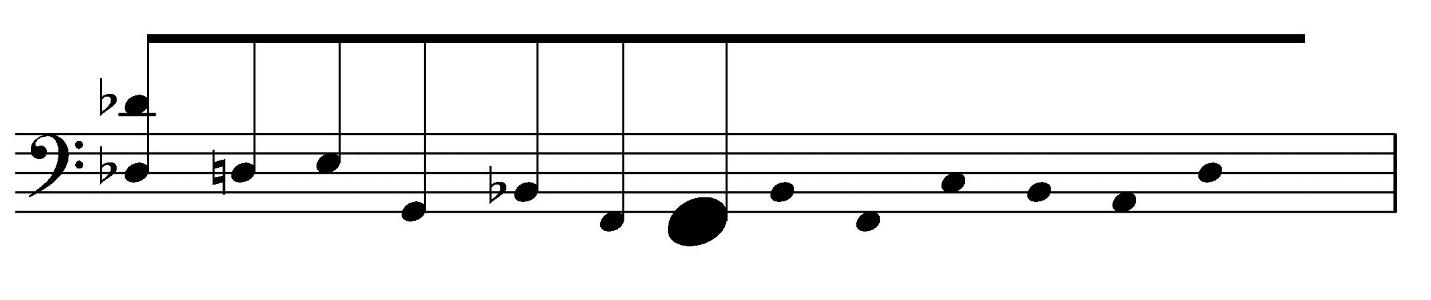
-
Choose Ole object tool on Design panel and click in the beginning of the measure:
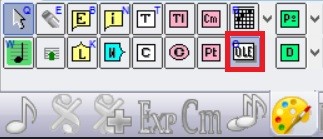
-
Pick an application from the list. The needed application should be previously installed to be displayed here. For this tutorial we are using Corel Draw and I recommend to use this one because not every graphic application works flawlessly with OLE technology.
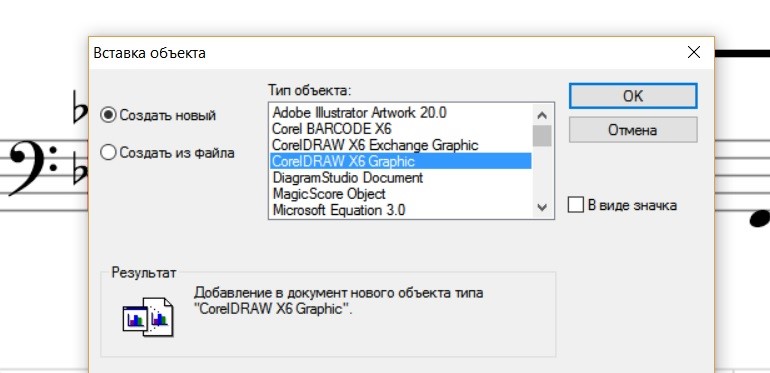
A greater challenge are graphic parts where complex pictures offer to the performer a wide space for interpretation because they are a sort of visual metaphors of a sound. Often times these parts do not need a notation software and require more of a special graphic software. But what if in such part alongside pictures there are notes as well? MagicScore Maestro 8 allows you to freely combine graphic and notation software with the insert OLE object function. OLE object can be developed in a different graphic application and refreshed in the MagicScore’s part in real-time.
For example, take a small fragment from the famous graphic part of the American composer, Cornelius Cardew, “Treatise”:
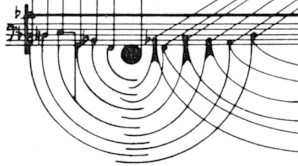
As you can see, there are usual notes on 5-line stave in bass clef and a complex graphic joining of these notes for which we need a full-fledged graphic editor.
Further results depend on your skills to draw in vector graphic editor and teaching it is not included in this tutorial. Still there are a couple of work nuances you should be aware of. First, Corel Draw inserts only the area with at least one object present and automatically stretches it along the entire width. That is why the moment you add any line, it will immediately stretch along the entire width of the OLE object in MagicScore. But after adding the second object or editing the first one, the position of the objects in the page will shift at once as the picture size will have changed. So it is better to define the working area from the start. Stretch the object along the measure width simply drawing its corner with the mouse so that the whole measure would be “covered” by the OLE object.
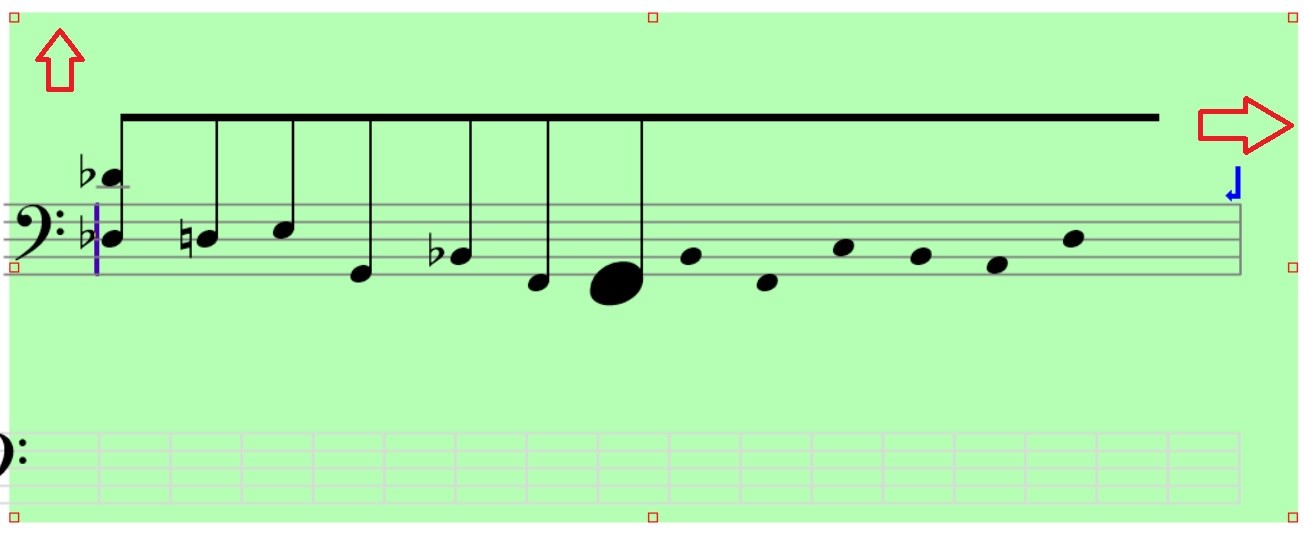
Draw the first arc. Use Ellipse tool with Arc button:
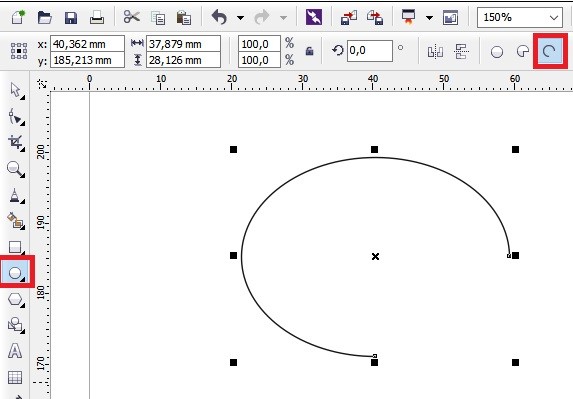
Press Ctrl+S to save the project, switch to MagicScore (Alt+Tab) and immediately see the following:
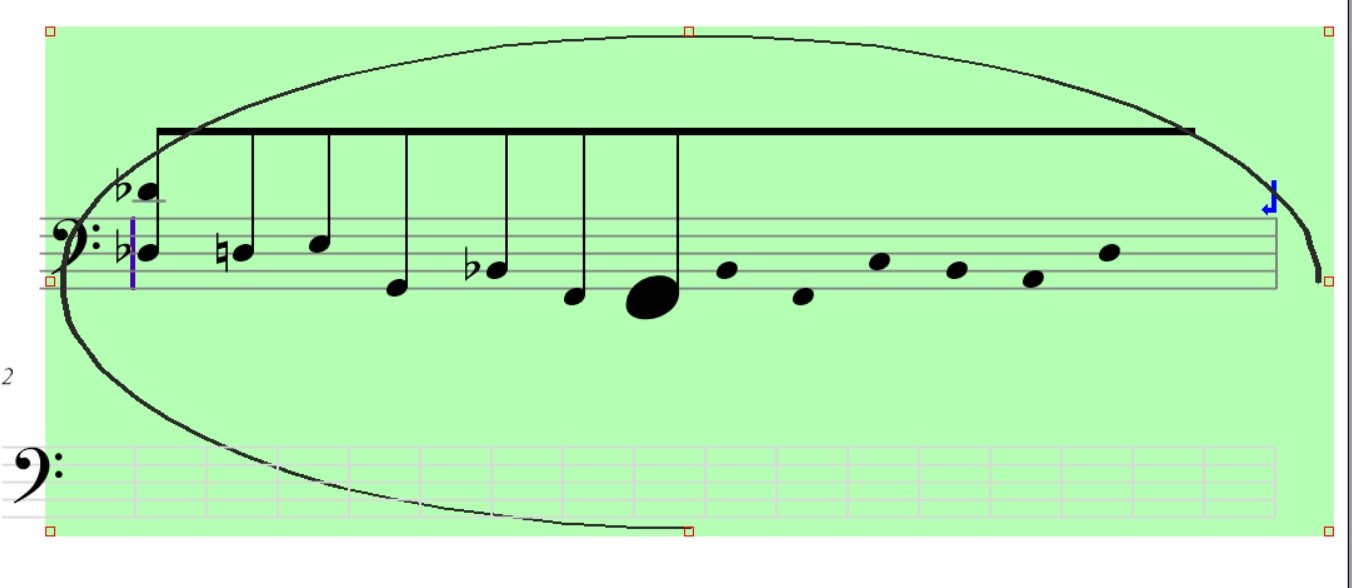
Our arc has encompassed all the space through. To define the “canvas” size at once. I recommend using small hidden objects at the corners of the working area. For instance, add a couple of small ellipses at the left upper corner and right lower corner.
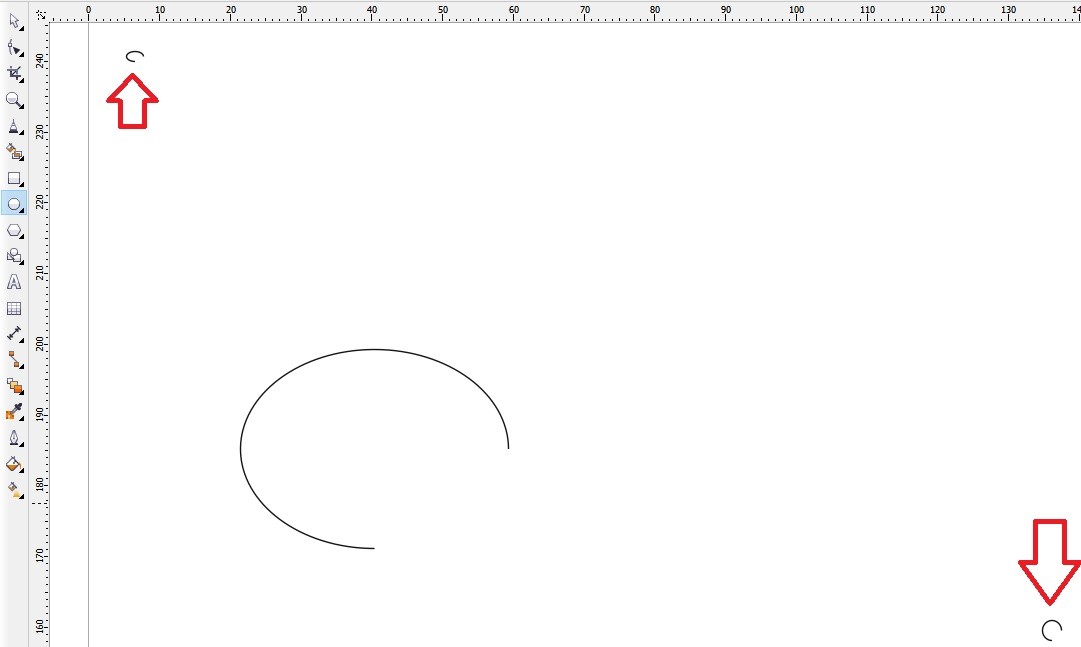
Save the result and check MagicScore Maestro’s window – the arc turned to normal size.
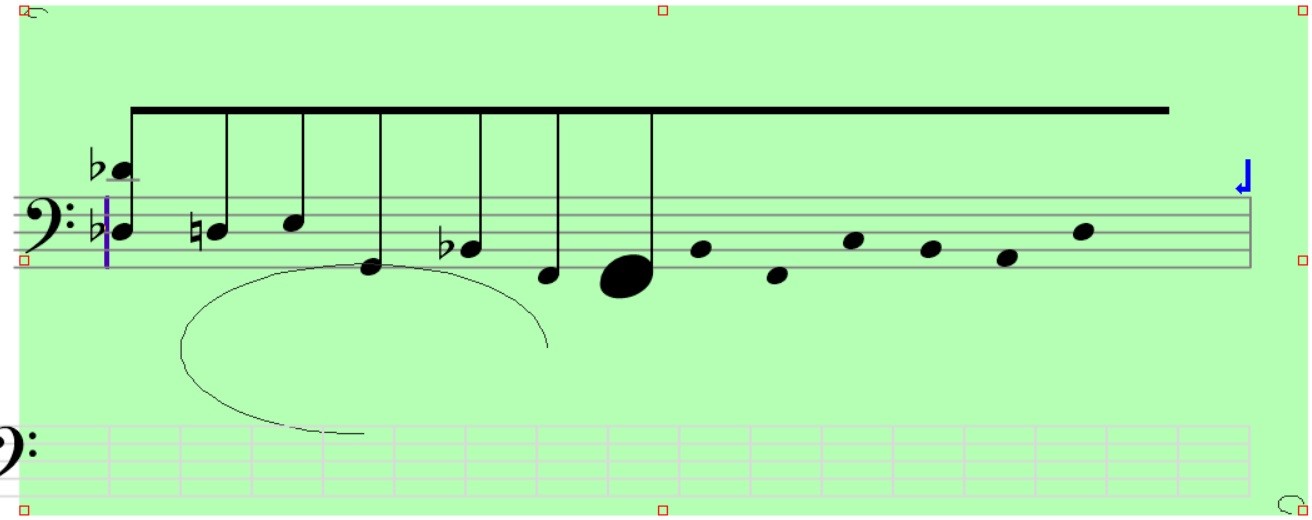
Now there is only left changing the color of the corner ellipses to white – to make them invisible and we can start to draw: enlarge line’s thickness, change the arc’s angle, make a lot of copies of it each time making it slightly smaller, adjust the position of each arc for its end to touch the note. You can switch between the windows of these two programs or, better, open each one half-size to see both, and at each saving (Ctrl+S) in Corel Draw you will instantly see the image renewed in MagicScore Maestro.
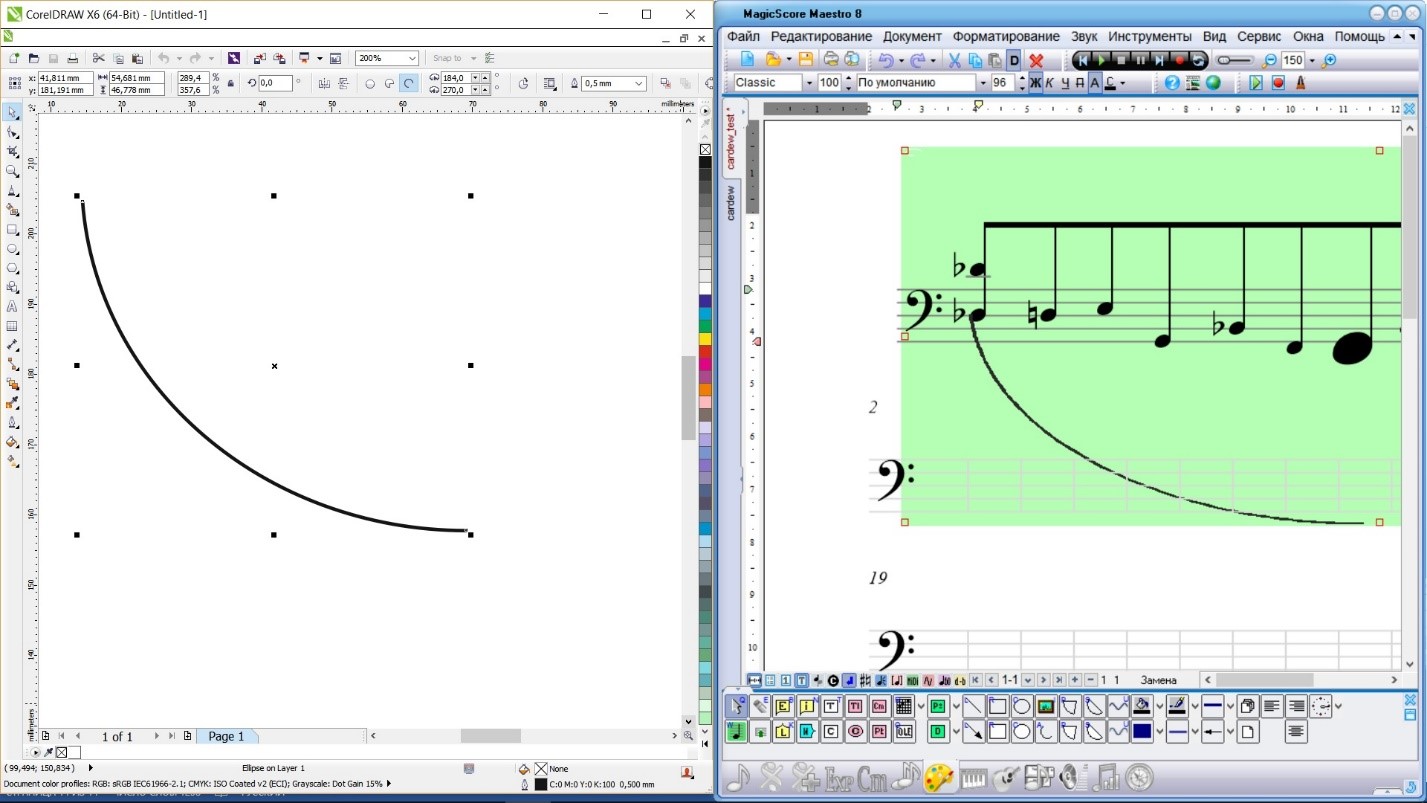
At the end you should have a similar picture:
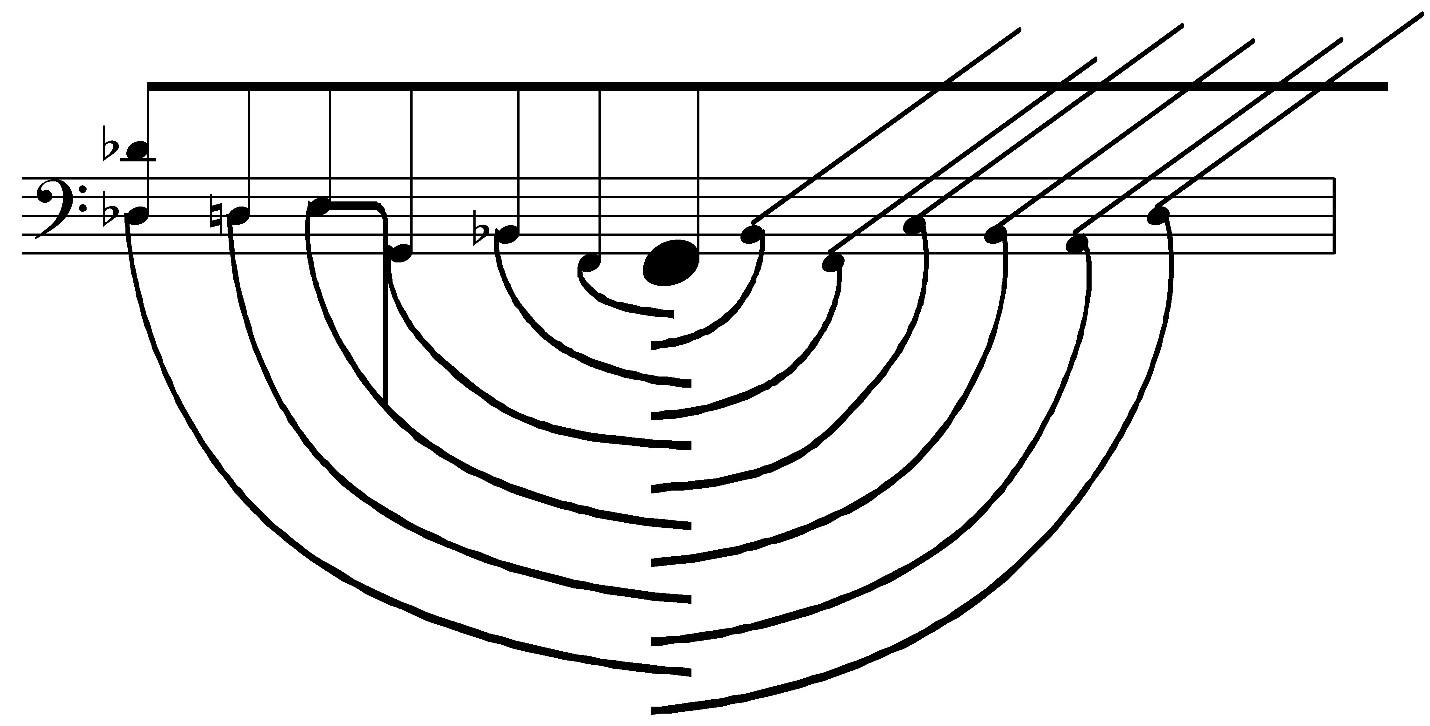
Surely, this is just a part of the example. A person skilled in computer graphic can do much better than this. Try to finalize this fragment on your own.
Graphics is used in music parts of modern composers in various proportions and purposes – some just give more detail of the method of performing, some completely define the pitch of the sound needed, or serve as a free visual metaphor of the piece of music. For each case MagicScore Maestro 8 has corresponding tools that allow an accurate and beautiful result.
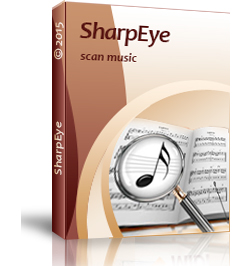
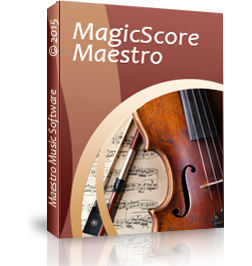





 English
English Deutsch
Deutsch Русский
Русский
Leave a Reply